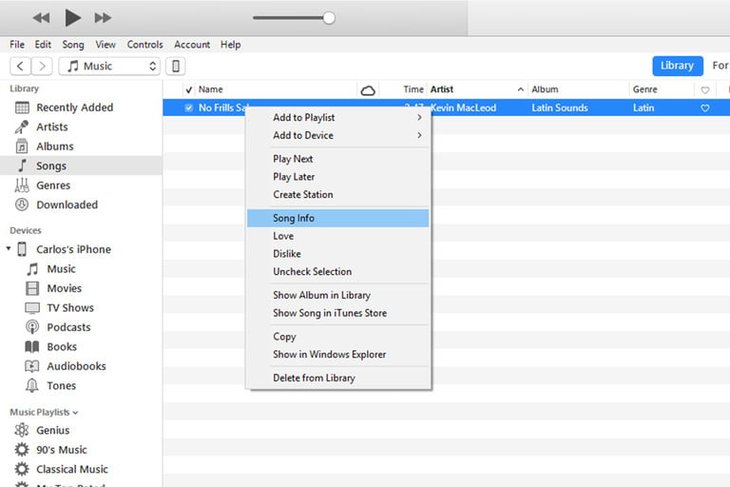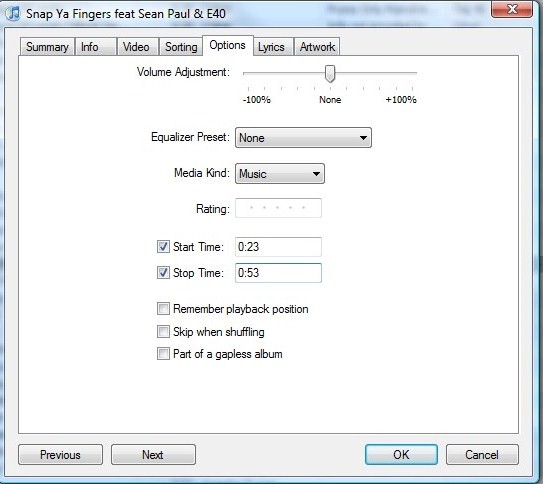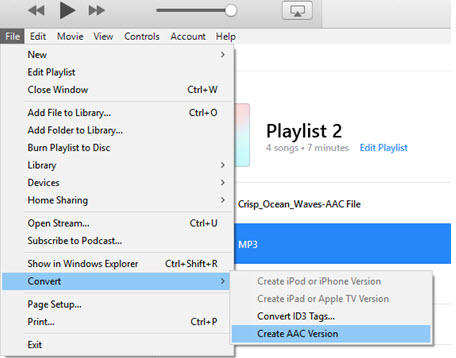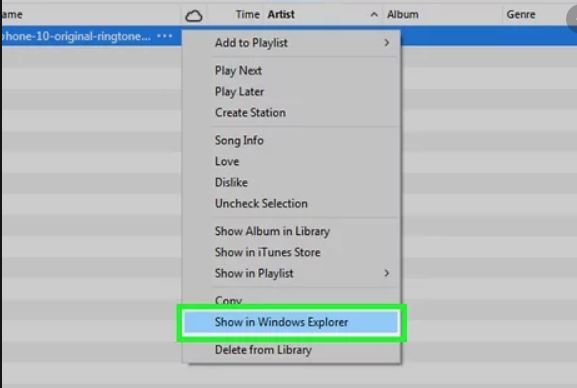How to add ringtones to iPhone from Computer using iTunes & third Party App in 2022: In spite of all the great things that an
iPhone can do, there is no simple way to add your own ringtones to it. To add a ringtone that is not already in the system and to set your own songs or custom music as ringtones, you. need to follow certain steps. Here we will learn
how to add ringtones to iPhone from Computer.
If you want to set a song as your ringtone, you can simply use iTunes. Select the song of your choice and follow the steps given below. You can also choose to buy a song from the iTunes store and set it as your ringtone. You have to use a computer, install iTunes on it, and follow these steps. Given below are the steps of
how to add ringtones to iPhone from computer.
Using iTunes
iTunes can be used to set a song of your choice as your ringtone. You can also select a part of the song by trimming it, and then setting it as a ringtone.
Here are the steps of how to add ringtones to iPhone from computer using iTunes:
- Plug your iPhone into the computer. Launch iTunes on the computer.
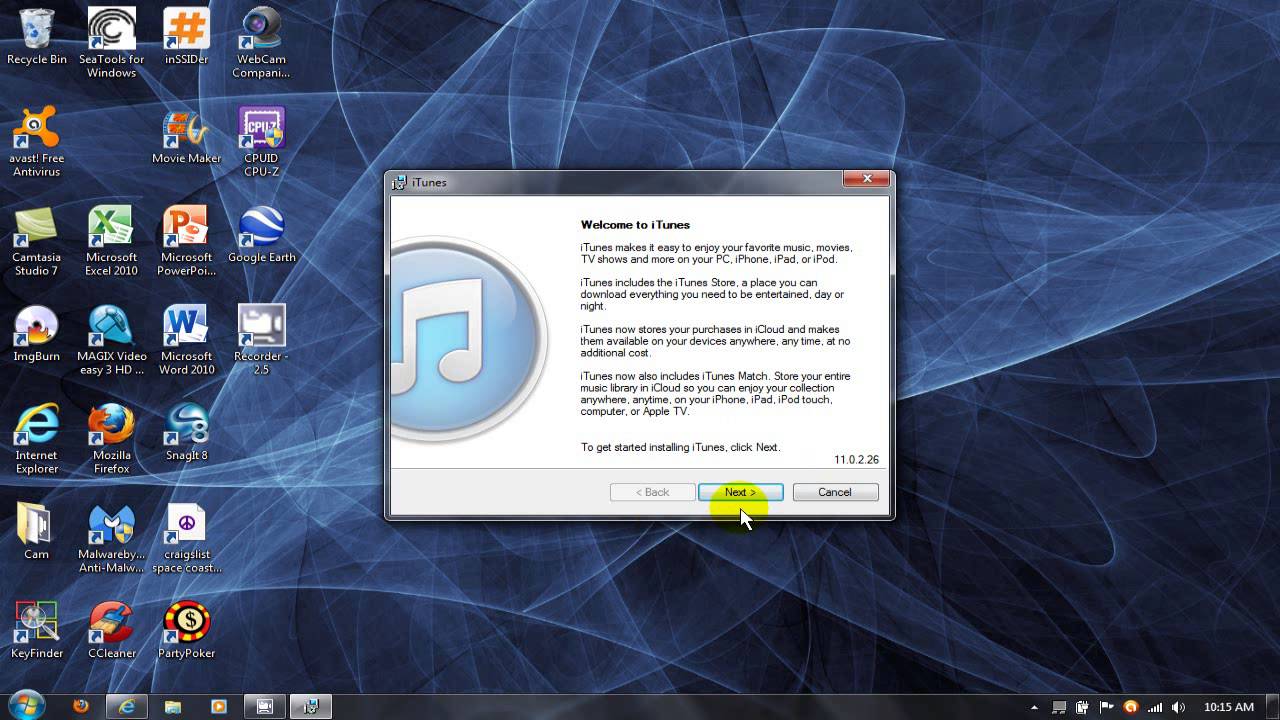
2. Click the icon on the top left corner indicating your iPhone and click on “Summary.”
3. Check the option “Manually manage music and videos.”

4. Hit “Back” and then go to Songs > Library.
:max_bytes(150000):strip_icc()/001-add-folders-to-itunes-2000450-d135e3263821464aba69b2c0061a982a.jpg)
5. Navigate and select the song of your choice. If it is not in the library already, drag and drop it into iTunes or go to File > Add File to Library and select the song.
:max_bytes(150000):strip_icc()/004-add-folders-to-itunes-2000450-4b4a8cce369345cebd8d4f1f1228dc4c.jpg)
6. Right-click on the song and select “Song Info.” In the window that pops up, click on “Options.”
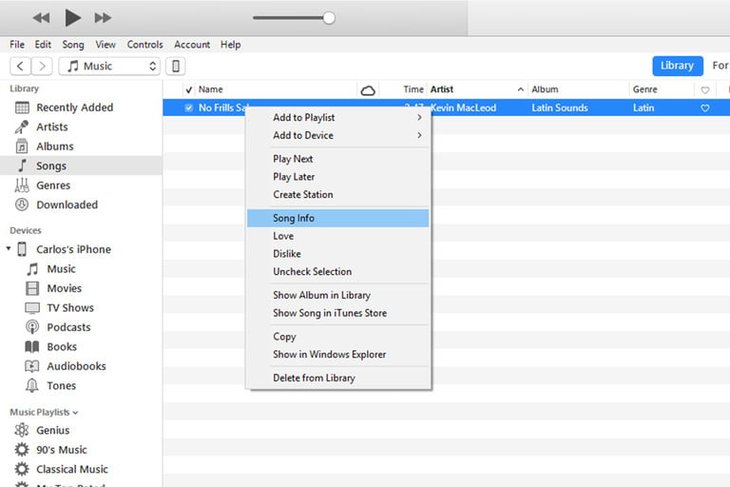
7. Use the “Start” and “Stop” buttons to select the portion of the song you want to set as a ringtone. The duration of your selection must be less than 30 seconds.
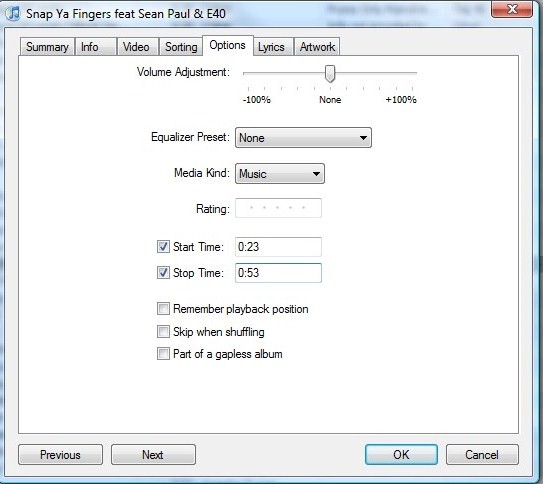
8. Go back to the iTunes library. Select the original song again and go to File > Convert > Create AAC version. The truncated version of the song will now appear in the iTunes library.
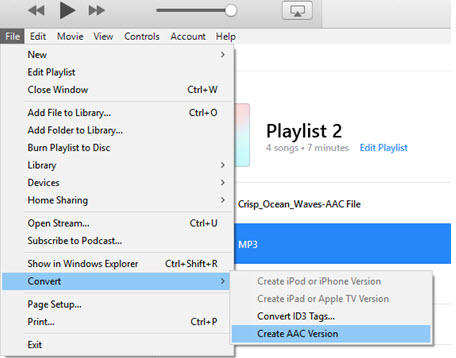
9. Right-click on the shorter version of the songs and click on “Show in Windows Explorer” if using a Windows computer, or “Show in Finder” if you are using a Mac.
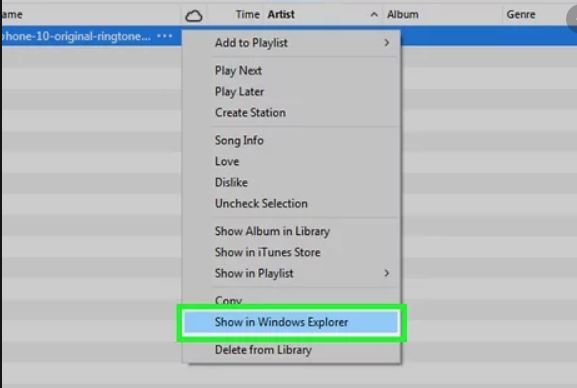
10. Copy and paste the song on your desktop and change its extension to “.m4r”
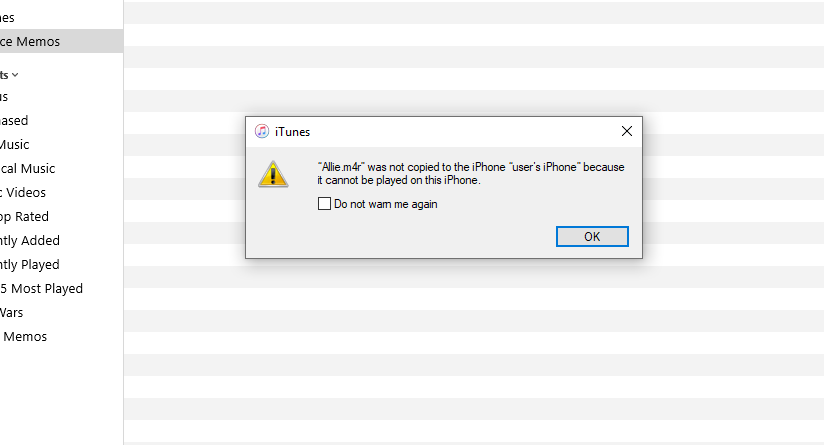
11. Go back to the iTunes library and delete both the shorter version and the original song.
12. In iTunes, select “Tones” from the left panel. Drag and drop the ringtone from the desktop into iTunes.

The newly created ringtone will now appear on your iPhone and will be ready to be set as your new ringtone.
Alternative method: Third-party app
Alternatively, you can download and install a third-party app like MobiMover. These apps help in the easy transfer of data between devices. You can easily use it to transfer a ringtone from your computer to your iPhone.
Thus, we have learned
how to add ringtones to iPhone from computer. If you are using iTunes, the steps are simple to follow. You can always use a third-party app to transfer a song or a piece of music from your computer to your iPhone.
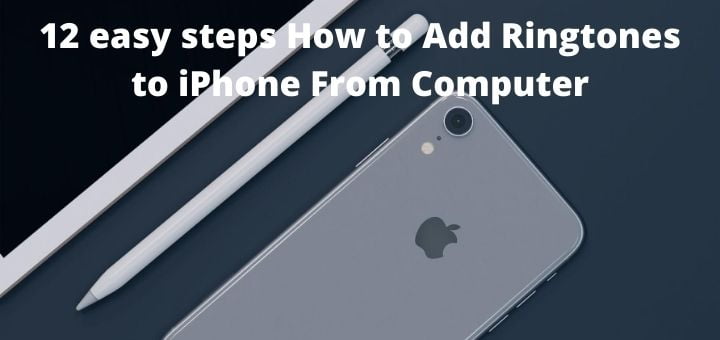
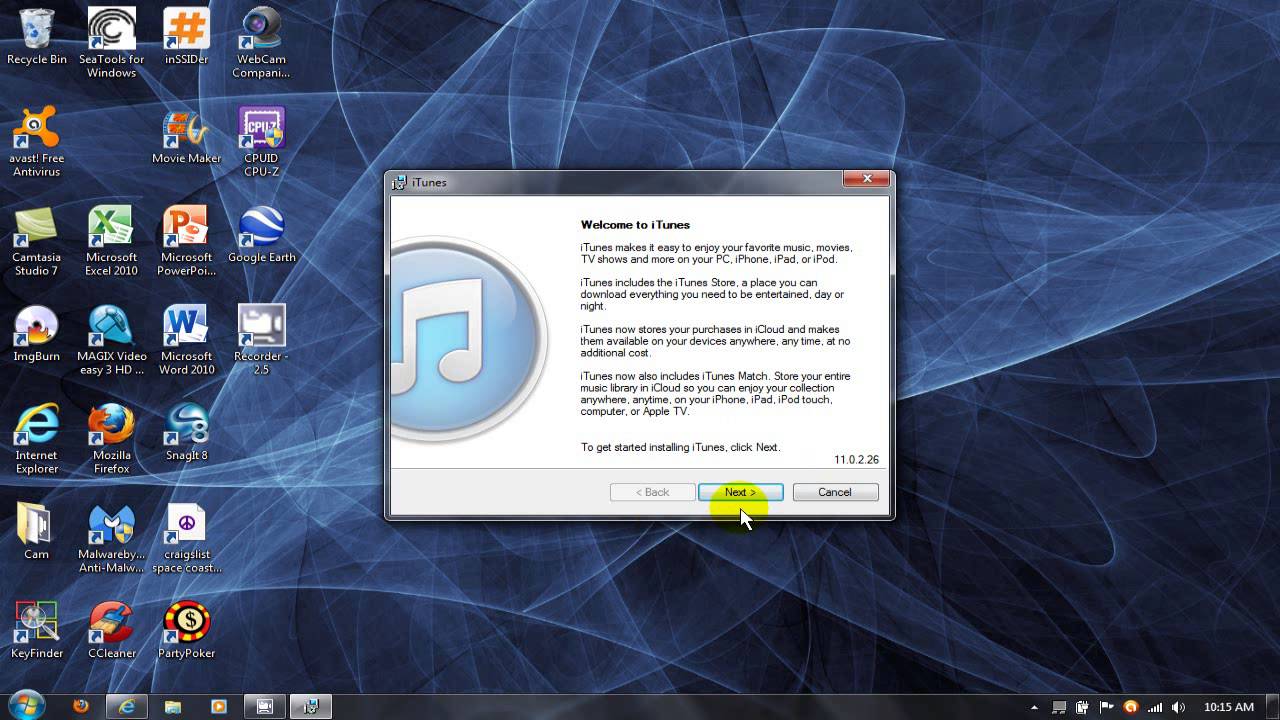

:max_bytes(150000):strip_icc()/001-add-folders-to-itunes-2000450-d135e3263821464aba69b2c0061a982a.jpg)
:max_bytes(150000):strip_icc()/004-add-folders-to-itunes-2000450-4b4a8cce369345cebd8d4f1f1228dc4c.jpg)