How to Transfer Music from iPhone to Android from all Devices
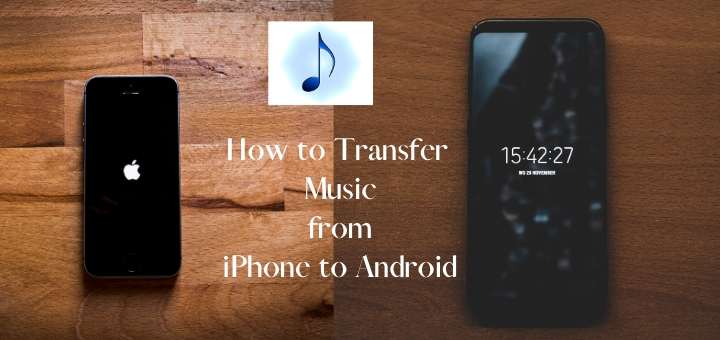
How to Transfer Music from iPhone to Android
The best way how to transfer music from iPhone to Android or between any devices is to use a music streaming app like Spotify, Amazon Music, or YouTube Music. When you log in to these apps using your credentials on a new device, all your playlists and music get synced automatically. You can also use a computer to transfer music from iPhone to Android by using a third-party app like Android File Transfer.
Listed below are the methods and steps you need to follow to transfer music from iPhone to Android. You can copy physical music files into your Android by using a computer and an app to enable the transfer.
Sync music using iTunes
Transfer music using Windows computer
1. Open iTunes on your computer.
2. Go to “Library.” Select all or choose the songs that you want to transfer.
3. Open a new folder and copy the files in them.
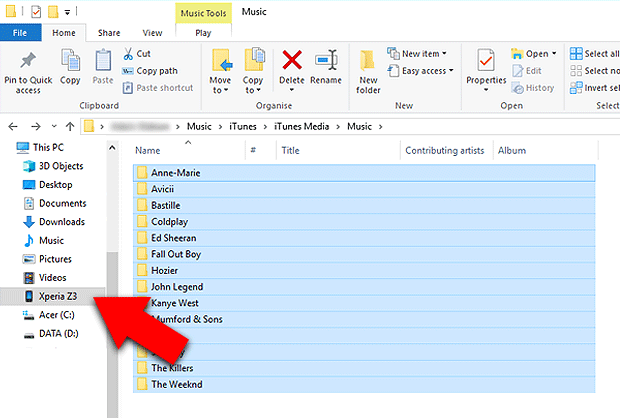
4. Plug your Android device to the computer.
5. Go to the Music folder on your Android, and copy/paste the music files into it.
Transfer music using a Mac
- On your Mac computer, launch Google Play Music on a browser.

2. Log in with your Google credentials – the same as on your Android device.
3. A Menu icon will appear on the top-left corner of the window. Click on it, scroll down, and find the option “Upload music.”
4. Click on “Upload music.” Drag and drop the music files that you want to transfer. You can also browse through your Mac and choose the files that you want to transfer.

5. Once the upload is completed, your music should appear on your Android device as well. Open the Google Play Music app and access the music files that you uploaded.
Alternative method: Android File Transfer
- Open a browser window and go to android.com/filetransfer/
- Download and install the Android File Transfer app on your Mac computer.
- Plug your Android device to the Mac computer with a USB cable.
- Open Android File Transfer, and browse through your Mac to find the music files.
- Select all files or choose the music files that you want to transfer. Drag and drop, or copy and paste them into your Android device.
- Allow the transfer to complete. Once done, unplug your Android device.

